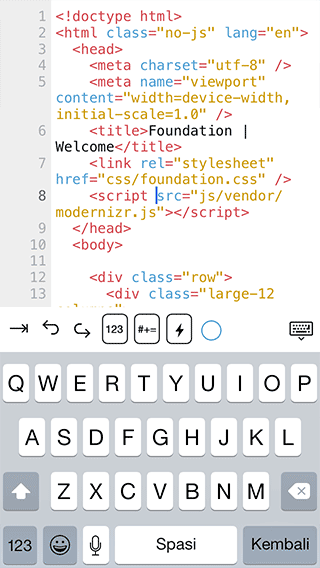Extra Keyboard
Extra Keyboard is a shortkey collection to let you access frequently used brackets / characters during programming quickly. Swipe left or right over the light grey button to show different shortcuts.
You can alse create your own shortkey with cursor position support. Simply tap over the lightning icon then tap the (+) sign in the right section of extra key bar.