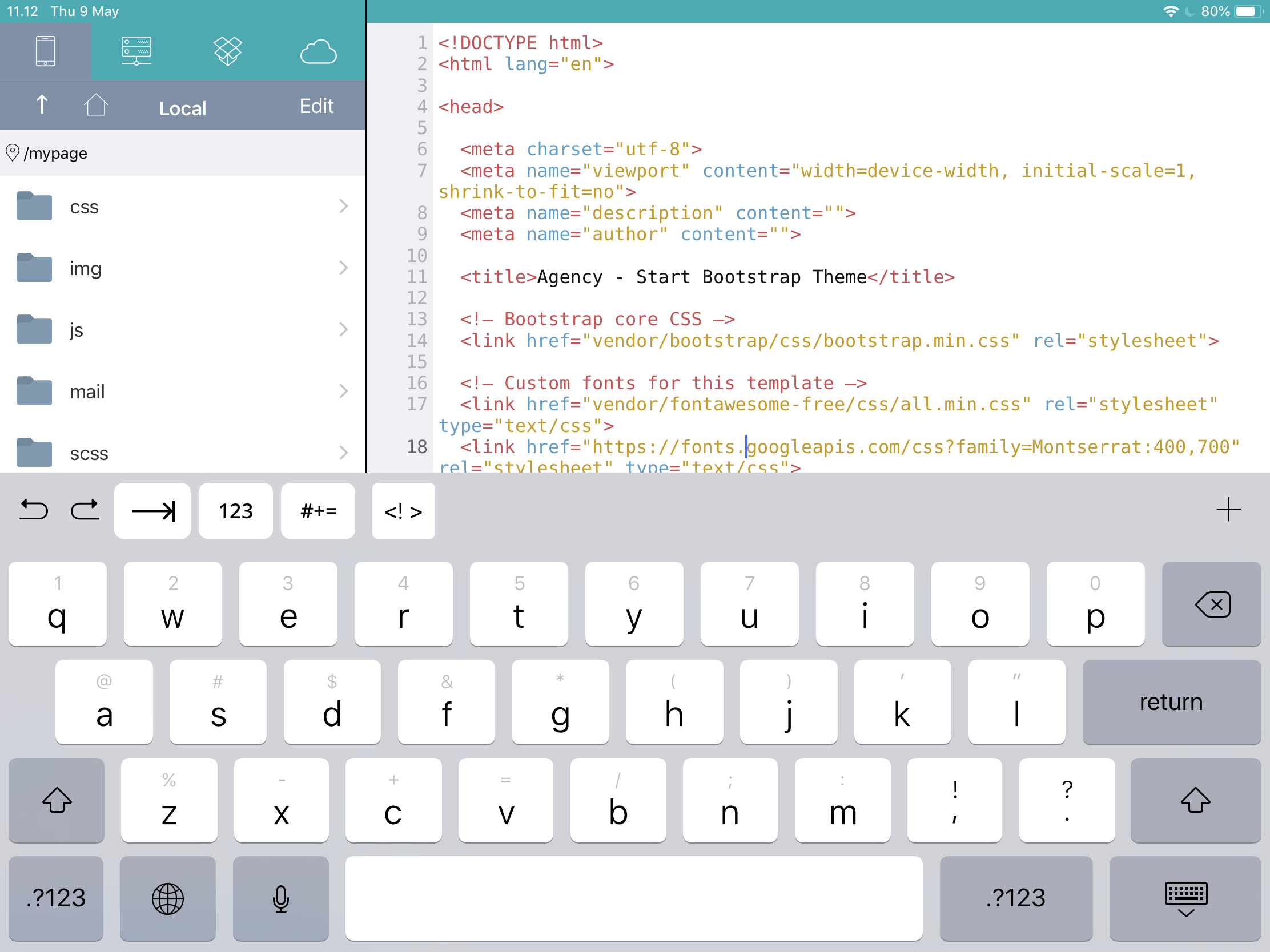Tap over the overlay circle hotspots in the image below to display the detailed information
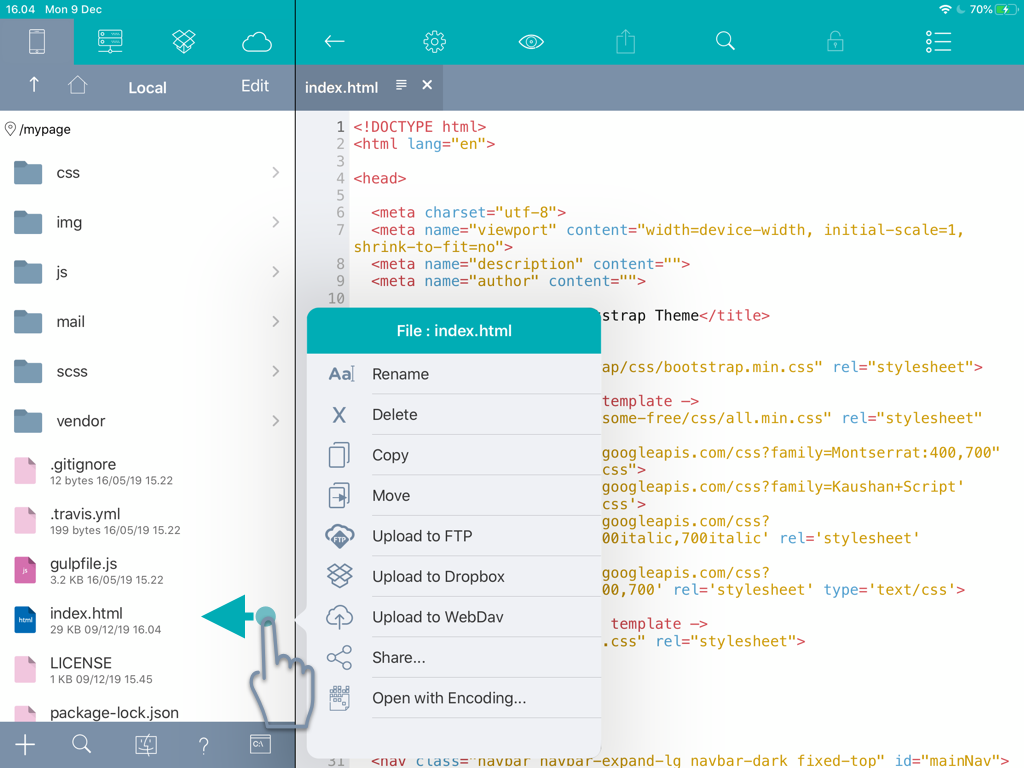
Local Connection
Tap this icon to switch to the Local Project connectionFTP / SFTP Connection
Tap this icon to switch to the FTP / SFTP Project connectionDropbox Connection
Tap this icon to switch to the Dropbox Project connectionWebdav Connection
Tap this icon to switch to the Webdav Project connectionUp one level
Tap this icon to move up one level from the current directoryBack to Projects Home
Tap this icon to back to the root of project managementMultiple Operation Button
Tap this button to start multiple files/folders operationPath
Current folder position / path informationFile Name
Tap to open file. Swipe left to open the 'Manage' buttonNew Button
Tap this icon to create a new project/folder/fileSearch File
Tap this icon to search file(s) in the current pathiTunes File Sharing
Tap this icon to use Itunes File Sharing feature to transfer files from Mac / PC via iTunes sharingHelp
Tap this icon to open Online ManualSSH
Tap this icon to open built-in SSH client. If you're tapping this icon while opening a SFTP project, the SSH client will automatically use the SFTP credentials to connect to your server.Expand Editor Space
Tap this icon to hide sidebar / file browserSettings Page
Tap this icon to open Settings pagePreviewer Browser
Tap this icon to preview currently opened file in the built in previewer browserUpload File
Tap this icon to manually upload current changes you made on a file. This icon will be disabled when you're editing a local file, iOS will automatically save the changes you made insteadFind and Replace
Tap this icon to open Find and Replace blockScreenlock
Tap this icon to lock Koder screen. This feature need to be activated first from the 'Settings' pageFunction List
Tap this icon to display list of available functions / symbols of currently opened fileFile Properties
Tap this icon to open File Properties popoverClose Current File
Tap this icon to close current opened fileList of Other Opened Files
Tap this icon to open list of opened files, tapping on the filename will open the fileFile Name
File name of currently opened file